Sometimes, while downloading or updating android applications from Google Play Store, we used to get few errors, which deter us to download the android apps within our Smartphones. Most probably, users get stick to Error 905, stating the error message as:
[error title="Error Code 905" icon="exclamation-circle"] "Application Name which you were downloading" can't be downloaded. Try again, and if the problem continues, get help troubleshooting. (Error Code: 905)[/error]
Android users encounter this Error Code: 905 after updating Google Play Store app. It happens due to corrupted data or update failure, which come off while you update your app.
Here, the trick is to remove that corrupted file or to launch the updated Google Play Store app.

In this tutorial guide, we will go through the steps required to fix this Play Store error.
Basically, there are two ways users can fix the Error Code 905:

Enjoy downloading your favorite apps within your smartphone.
[success title="Bookmark and Share Our Article" icon="info-circle"] Which technique you find most useful to fix Error 905? Let us know in the comment section below, I'm looking forward to hearing from you.[/success]
[error title="Error Code 905" icon="exclamation-circle"] "Application Name which you were downloading" can't be downloaded. Try again, and if the problem continues, get help troubleshooting. (Error Code: 905)[/error]
What is Error 905 in Google Play Store?
Android users encounter this Error Code: 905 after updating Google Play Store app. It happens due to corrupted data or update failure, which come off while you update your app.
Here, the trick is to remove that corrupted file or to launch the updated Google Play Store app.

How to Fix Google Play Store Error 905?
In this tutorial guide, we will go through the steps required to fix this Play Store error.
Basically, there are two ways users can fix the Error Code 905:
- Uninstalling Updates (Recommended)
- Disabling Sleep Mode
Uninstalling Updated (Recommended)
- Navigate to the Settings, and, then click on the Apps or Application Manager.
- Drop-down and find the Google Play Store. Click on the same to proceed further.
- Tap on the Uninstall updates. If that option is not appearing there, tap on the Overflow menu, located on the right side, and from there, click on Uninstall updates.
- Pop-Up notification will appear stating:
- Tap OK. It's all done. Congo, we fix it!

Disabling Sleep Mode
- Navigate to the Settings, locate the Display menu and tap on it for further actions.
- Find and Click on Sleep.
- After clicking, a pop-up will appear, from where you can set it to longest duration available. In my case, it's Never option.
- That's it! We fixed this error again!
Enjoy downloading your favorite apps within your smartphone.
[success title="Bookmark and Share Our Article" icon="info-circle"] Which technique you find most useful to fix Error 905? Let us know in the comment section below, I'm looking forward to hearing from you.[/success]


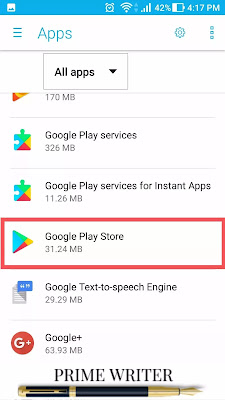
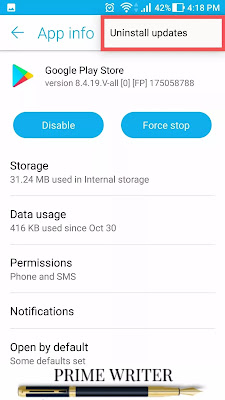
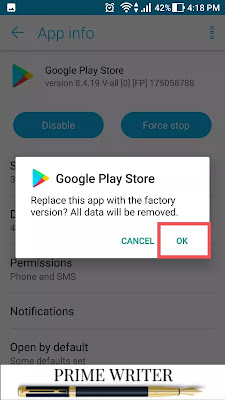
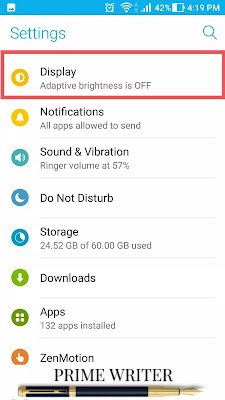
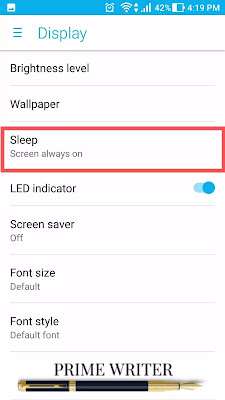



No comments:
Post a Comment