 |
| Add Google Sitemap to your Blogger Blog |
By Adding Google sitemap to your blogger blog, no need to ping your blog when ever you update your blogger blog. It is easy to add Google sitemap to blogger blogs. First generate your blogger site map from trusted sites or just replace yourblogname with your blogger blog Url in the code on step 4.
fallow below steps to add a google sitemap to your blogger blog.
- Go to blogger dashboard
- Click on settings and click on search preferences
- Under crawlers and indexing click edit custom robots.txt
- Paste below code in custom robots.txt box
User-agent: *
Disallow: /search
Allow: /
Sitemap: http://yourblogname.blogspot.com/atom.xml?redirect=false&start-index=1&max-results=500
Sitemap: http://yourblogname.blogspot.com/atom.xml?redirect=false&start-index=501&max-results=500
Sitemap: http://yourblogname.blogspot.com/atom.xml?redirect=false&start-index=1001&max-results=500
Sitemap: http://yourblogname.blogspot.com/atom.xml?redirect=false&start-index=1501&max-results=500
Sitemap: http://yourblogname.blogspot.com/atom.xml?redirect=false&start-index=2001&max-results=500
Sitemap: http://yourblogname.blogspot.com/atom.xml?redirect=false&start-index=2501&max-results=500
Sitemap: http://yourblogname.blogspot.com/atom.xml?redirect=false&start-index=3001&max-results=500
5. Change blue part of code with your blogger name.
6. Click on save changes.




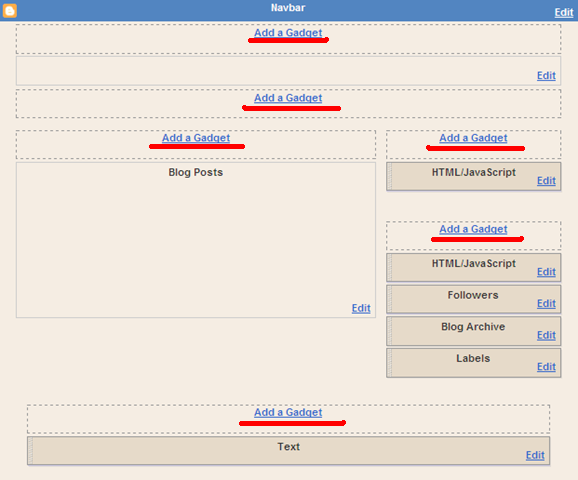


+files.jpg)









.JPG)
.JPG)




